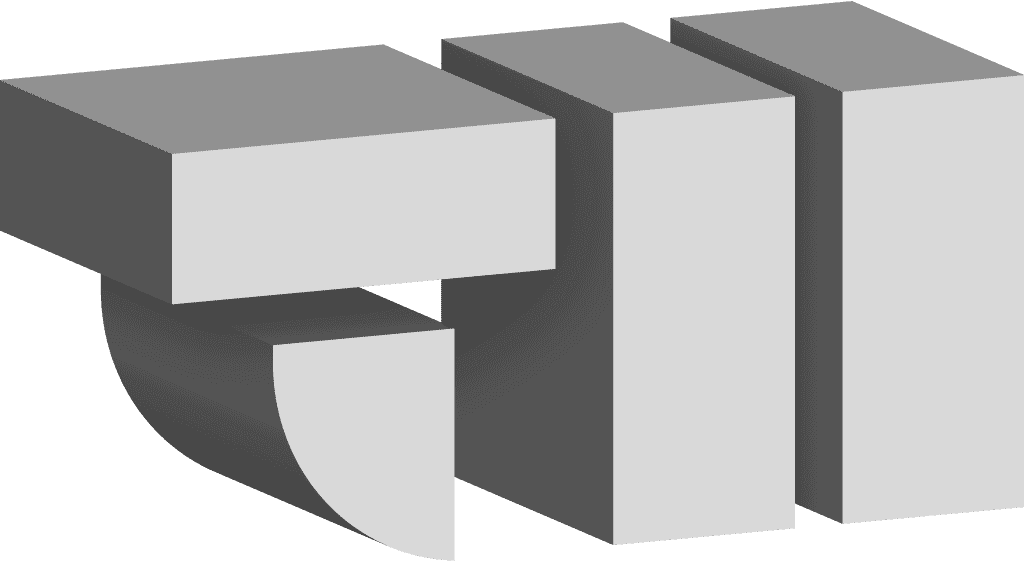Every now and then I get a new tool that blows my mind. Like the first time I used a Mac back in the 1980’s. My first digital SLR camera. Or when I finally trained myself to use a Wacom tablet a few years ago.
Today that tool is the Apple Pencil paired with an iPad Pro.
The iPad Pro has been around for the last couple weeks, I’ve had plenty of time to put it through its paces. The iPad Pro has proved a very capable content creation device. Just what you’d expect. And just what the bloggers, tech and creative press have been writing since the unveiling. I have been shopping the App Store, going on the advice of colleagues or just looking in the graphics, photography & design categories for anything that says ‘optimized for iPad Pro’ and I’ve found lots of great tools.
- SnapDot – A simple, but very well done stippling app. Three sliders give you everything you need in the app. For everything else there is Illustrator and/or Photoshop. I just bought the Astute Graphics premium plugin for Illustrator, Stipplism, which is way more full-featured than SnapDot. But Stipplism is also a performance pig. What the SnapDot developers have managed to wring out of the iPad Pro is incredible. BONUS FEATURE: In addition to the expected PNG image output, SnapDot can save out your artwork in vector format.
- ProCreate – So many options, so little time. This app has pages of customizable options for the brushes. I think you can make your own brushes as well. This is one I owe it to myself to learn. I’ve barely dipped my toe into this app.
- Adobe Sketch, Illustrator Draw, Comp, Capture, etc. – I don’t need to sell you on Adobe software. Or if I do, I won’t bother. This stuff is great, saves right to Adobe’s Creative Cloud Storage and creates files compatible with my Creative Cloud desktop apps (and can open files created on Adobe desktop software). Adobe Sketch is my favorite, the standout brushes are the Pencil which takes full advantage of the Pencil’s Tilt input to produce the most satisfying shading and the Watercolor brush that keeps ‘bleeding’ into the ‘paper’ until you ‘dry’ it with the little fan-shaped button in the brush palette. There are some areas I’d like to see improvement, but mostly because I know what the desktop equivalents are capable of. For example: Layering in the Photoshop-derived Apps is very basic, I’m missing Glipping Groups, Layer Effects and the other advanced features I’m used to in Photoshop. I’d also love to see Adobe embrace other File Sync & Storage services like DropBox, Box, Google Drive or even private cloud software like Synology CloudStation. And if you must run your Desktop Applications on the iPad, see below…

- AstroPad – This is the App that really blew my mind. Designed by a couple of former Apple engineers, AstroPad displays your Mac screen on the iPad which is quite a neat trick, though AirDisplay 2 does a very nice job of that already. I’ve used AirDisplay 2 to extend the desktop of my MacBook Pro and it works great. Here’s the killer (and differentiating) feature: Your Apple Pencil (other stylus, or even your fingers) controls the Mac in a manner similar to a Wacom Cintiq. Pressure, tilt, velocity are all honored by the application on the Mac. You can use fancy Photoshop brushes only available on the desktop using your Apple Pencil. Very clever software with a really great interface. I’m still learning the finer points of how to use this technology. And honestly, I really hope that Adobe can shoehorn full-featured versions of Photoshop & Illustrator into iOS someday. Until that day comes, AstroPad is my go-to for this kind of task.
What are your favorite fun ways to use iOS and iPads?