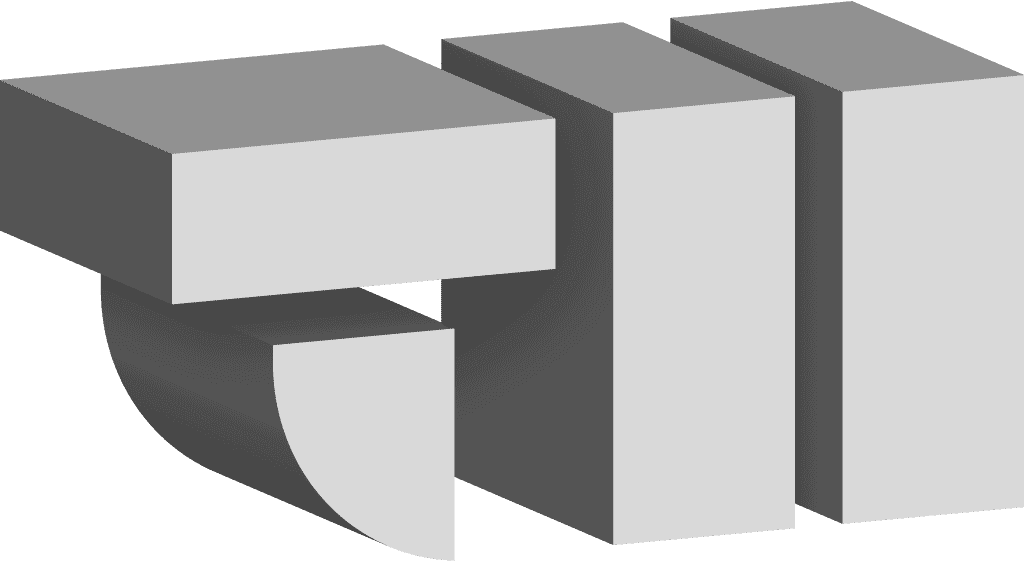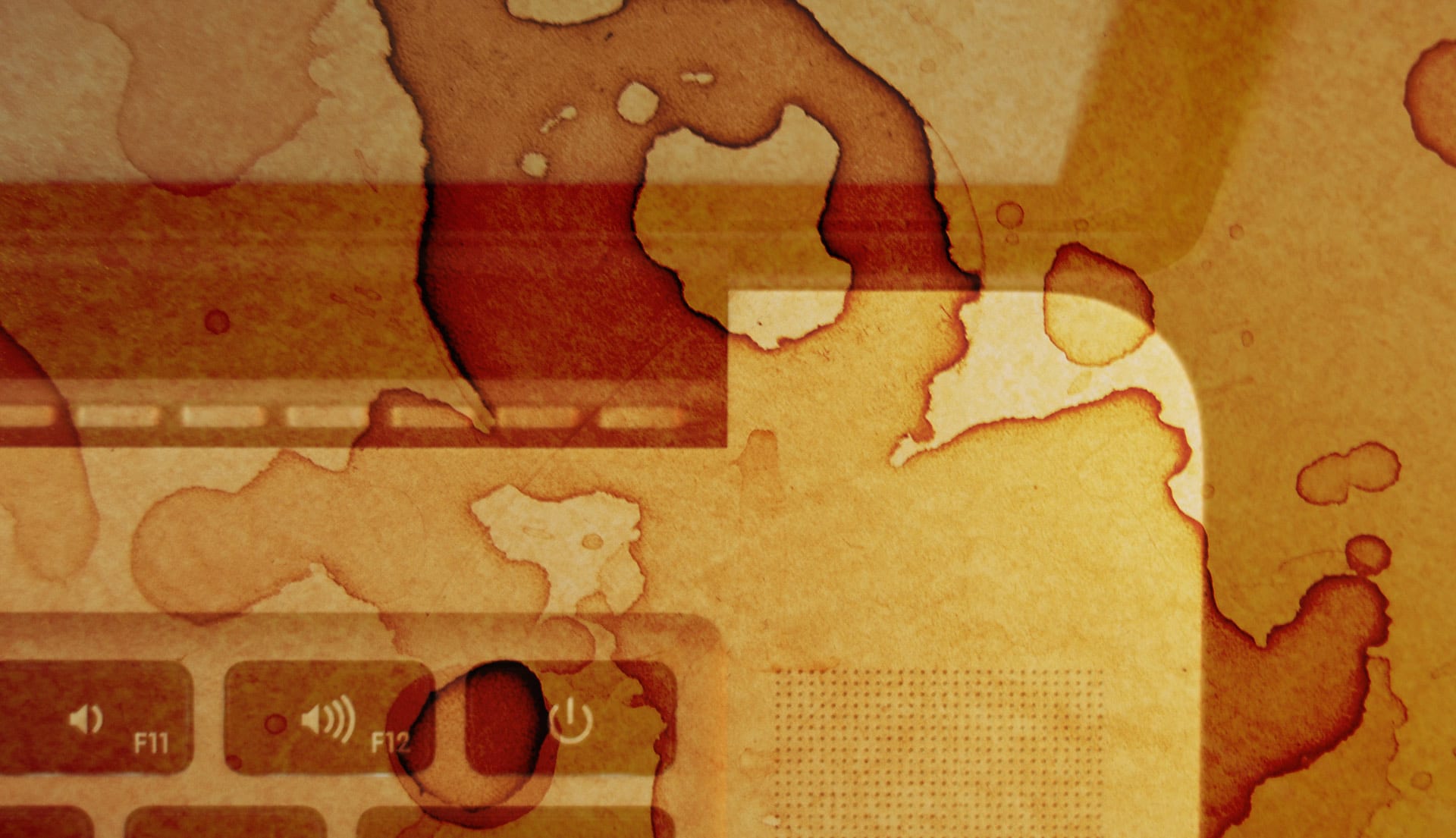
This weekend I was doing some client work at home. I had a mug of coffee and lots of paperwork on my desk. As I was moving moving papers around, they smashed into my mug and dumped a half full cup of coffee right into my MacBook Pro Retina’s keyboard.
This makes a good story for two reasons:
- Backup Mac: I was able to keep working after this incident and meet my client’s deadline, a great case study in how I keep working through inevitable technical issues.
- How a Spill into a MacBook Pro Retina Works: I learned some things about the MacBook Pro’s design that might help you minimize damage in the first seconds after a liquid spill.
Backup Mac. Every freelancer should have one.
Since re-booting my career as a freelancer, I’ve kept two production Macs at the ready. Right now those are my desktop Mac—a 2009 27″ iMac that is getting a bit long-in-the-tooth (six years old as I write this), but still works nicely for 90% of my less technically demanding work—and my fully trimmed out MackBook Pro Retina 15″ that I bought just before quitting my job (while credit was still easy to get!) so I would have something to take with me to client sites. I’ve installed Adobe Creative Suite on both machines, taking advantage of Adobe’s licensing terms which allow me to install to two machines as long as I don’t use both installations at the same time. This allows me to have a desktop machine with a couple large displays attached in my home office and a ready-to-rock MacBook Pro I can take with me. This means I have a ‘hot-spare’ Mac I can use if the other one goes down. Further, I use a Dropbox-based sync system that continuously syncs graphic files between these machines so I can sit down at either one confident I’m looking at the most current version of any artwork. My redundant systems worked just as intended and I was able to switch machines and complete my client’s assignment on-time.
How Liquid Spilled into a MacBook Pro Retina Works (and a strategy to minimize damage)
First, how the thing went down: After the spill I promptly disassembled the MacBook Pro (thanks for the teardown instructions, iFixit!) and toweled off the innards as best I could. I already had an iFixit tool kit with all the needed crazy-tiny screw bits just in case I ever needed to crack open the MBP. I pulled out all the boards and fans, etc., laid them out on towels for a few hours. Everything smelled like burnt coffee and I could see coffee stains all over the components. It didn’t look good. Before going to bed for the evening I reassembled everything so I could bring it to the local Apple Store first thing in the morning for service. I tried starting it up just to see if it might work…
…It started up like a champ!
The take-away from this part of the story: Have the tools on hand to disassemble your Mac in case a liquid spill or something like that ever happens. All Macs and many other tech gadgets use non-standard screw bits, so you will want to have a tech-specific tool kit for your gear. There are lots of reasons you might want to get inside, hopefully it’s something less dramatic than a coffee spill! As of 2015 the SSD drive’s inside Macs are upgradable, this is a great reason to crack open your Mac.
Something to avoid: Don’t flip over the MacBook which was my first reflexive reaction. The MacBook Pro Retina is so tightly manufactured with no vents or ports near the trackpad that liquid will pool and completely submerge the battery. A short here could cause irreparable damage to the main board. The best thing to do is to tip the MacBook back, lifting up the front under the trackpad. There is a bank of cooling vents under the display near the hinges that liquid can drain from reasonably safely. Had I done this motion rather than inverting the MacBook, I might not have needed to disassemble the machine at all.
Have you done something dumb with your Mac? Let’s commiserate.